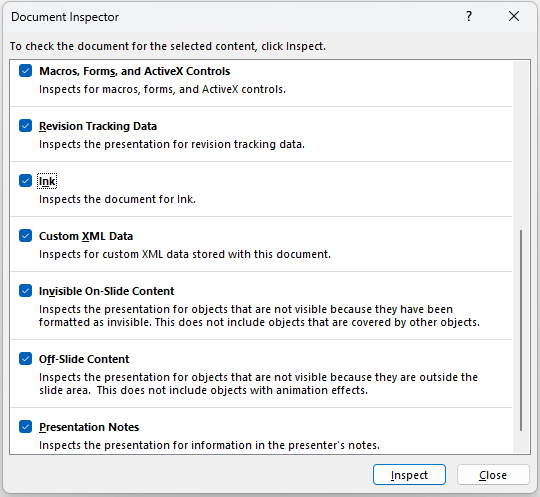Don’t Let Hidden Comments Make a Statement You Didn’t Mean to Make
Peter* owned a small company that sent out monthly customer statements. His industry had a lot of customer turnover, with clients coming and going every couple of years. One particular client left the company on less-than-ideal terms. Frustrated, Peter decided to inactivate Steve’s account in the accounting system and, for some personal catharsis, added a note to the account: “a real jerk.”
You see where this is going, don’t you?
Fast forward a couple of years, and Steve returned as a customer. Business resumed, invoices went out, and soon it was time for the monthly statement run. Unfortunately, no one remembered that “a real jerk” was still attached to Steve’s account in the system.
The statements were printed, mailed, and opened. And quite a statement was made, namely:
Steve Smith – a real jerk.
Steve’s bookkeeper noticed, asked Steve about it, and, let’s just say Steve didn’t leave on good terms for a second time.
Now, who would do something like that?
While what Peter did was intentional, it’s easy to leave comments or notes in places where they weren’t meant to be shared. Think about PowerPoint presentations. How often do we use the Notes section to jot down ideas, placeholders, or draft content? These notes might include incomplete data, unfinished graphics, or early thoughts that were never intended for an audience. If you forget to remove them before sending the file, they might end up being shared—creating a statement of their own.
Here’s how to avoid this “Steve Smith moment.”
PowerPoint has a built-in tool to remove hidden content before sharing your presentation:
Go to File > Info > Inspect Document > Inspect Presentation.
PowerPoint will highlight notes, off-slide content, comments, and other hidden elements.
You can choose to clear this content with one click.
This feature also exists in Word and Excel, allowing you to remove comments, personal details, and other sensitive data before sending files.
Alternatively, you can export your presentation as a PDF, which gets rid of hidden content, but when sharing the original file is necessary, this feature ensures you send only what you intend to share.
Lesson learned? Review your documents for hidden surprises. The last thing you want is for your private thoughts to make a public statement.
*Names in this article have been changed to protect the not-so-innocent.